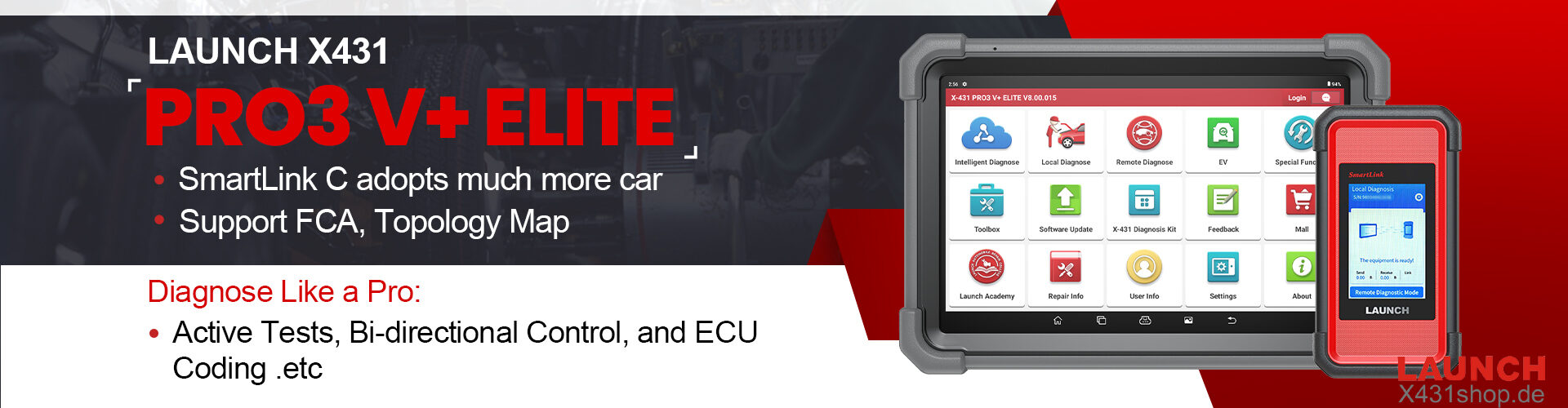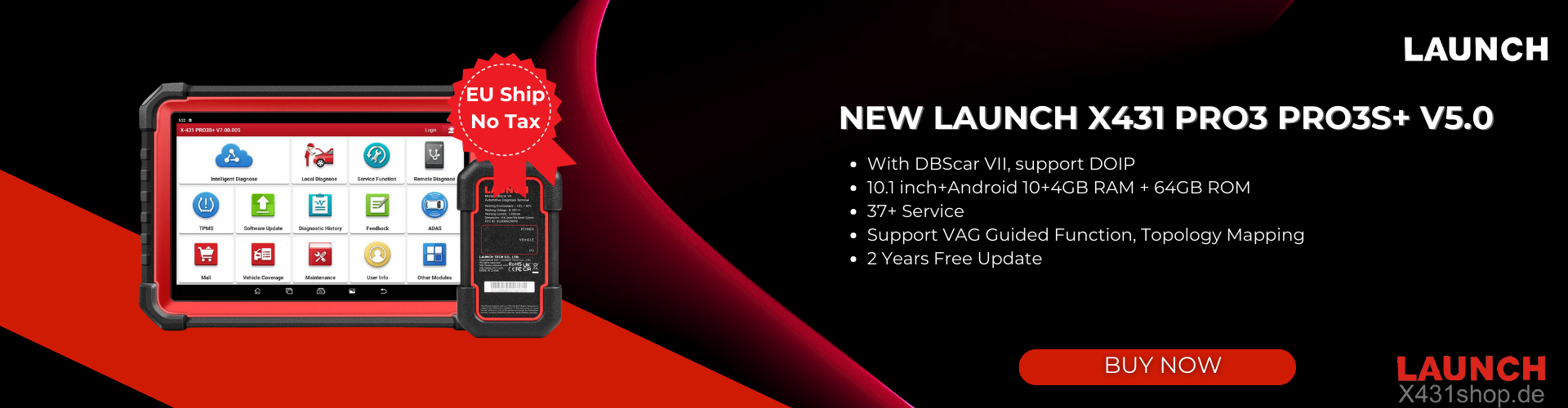If you’re a Launch X431 owner and need to extend your diagnostic software, the Renewal Card feature inside the tool’s Mall makes the process quick and easy. Follow this guide to keep your software packages updated and your device running smoothly.
Applicable Device Example: Launch X431 PAD9 LINK
Step-by-Step Instructions
1. Open the Mall
On your Launch X431 device, locate and tap the Mall option from the main menu.
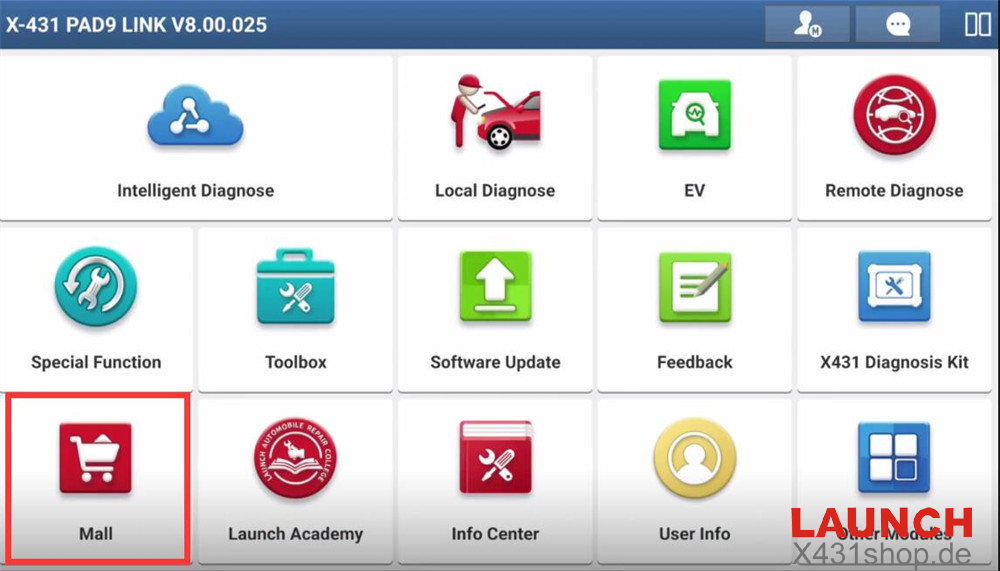
2. Select “Use Renewal Card”
In the Mall interface, choose Use Renewal Card to begin the renewal process.
3. Pick the Software Package
You’ll see a list of renewal options available for your tool. Common packages include:
- EV Diagnosis Add-On Kit
- HD Software Package
- Motorcycle Diagnosis Add-On Kit
- IMMO Diagnosis Add-On Kit
Choose the package you want to renew.
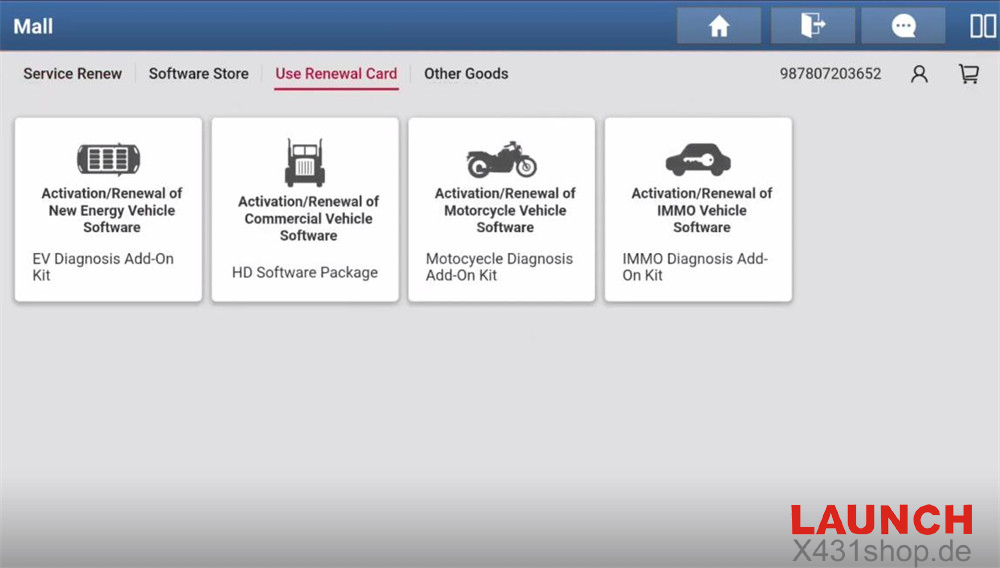
4. Confirm with “Subscription Renewal Card Pay”
Next, tap Subscription Renewal Card Pay. This will open the PIN entry screen.
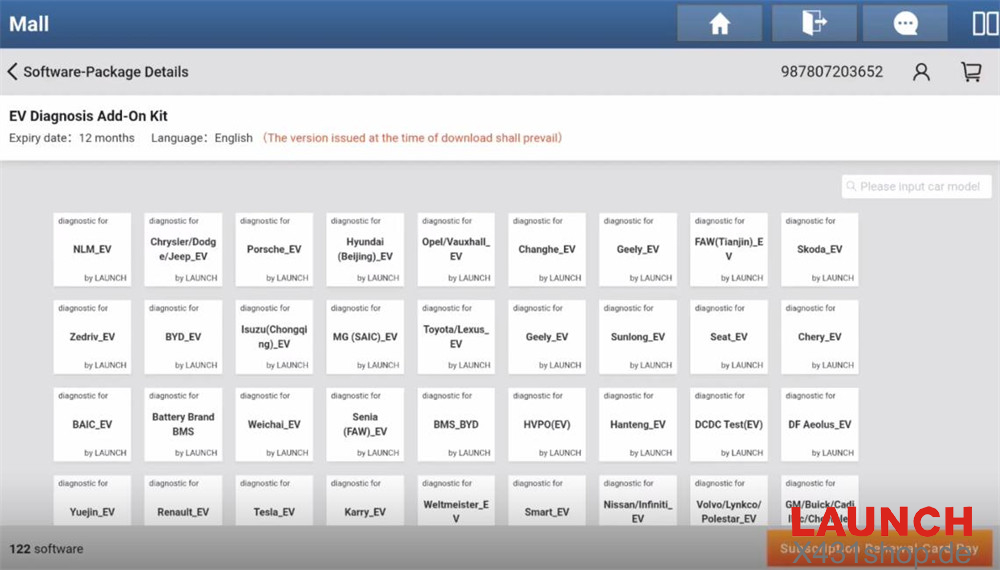
5. Enter the Renewal Card PIN
Carefully type in the 24-digit PIN code printed on your subscription renewal card.
Once the code is confirmed, your chosen software package will be renewed automatically.
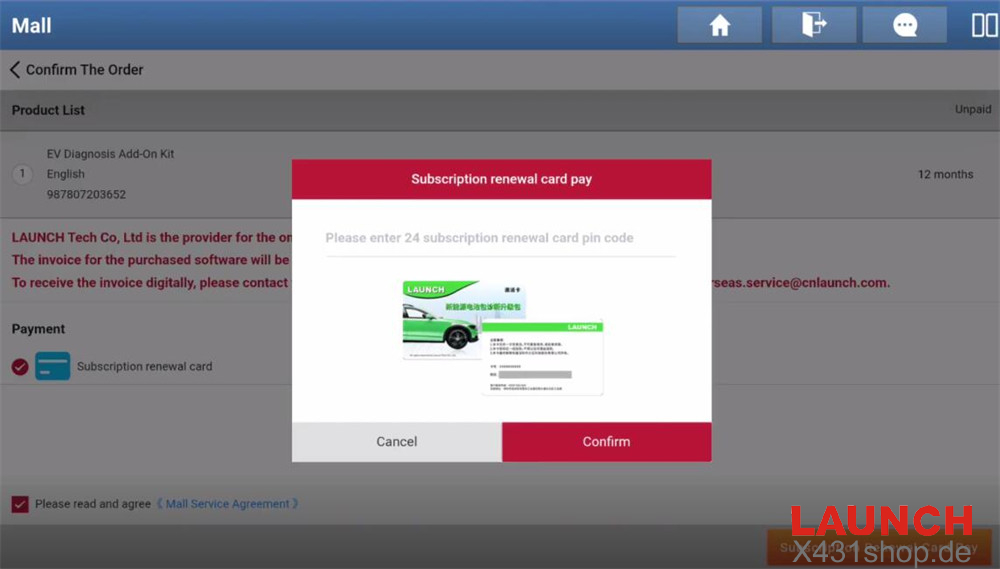
Important Tips
Make sure your renewal card is still valid before use.
Double-check the PIN to avoid entry errors.
If you experience problems, contact Launch X431 support for help.