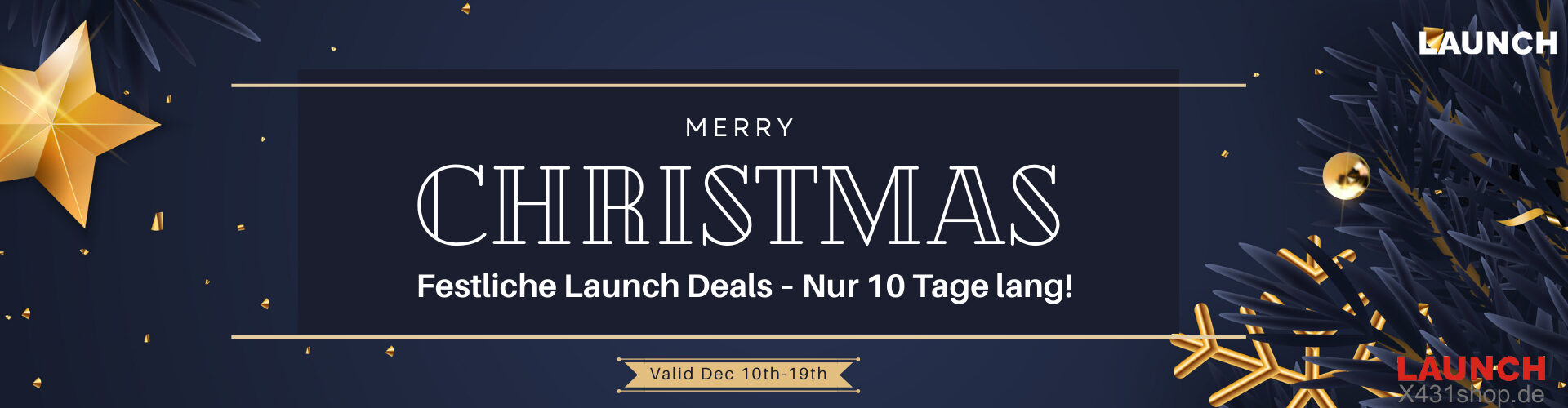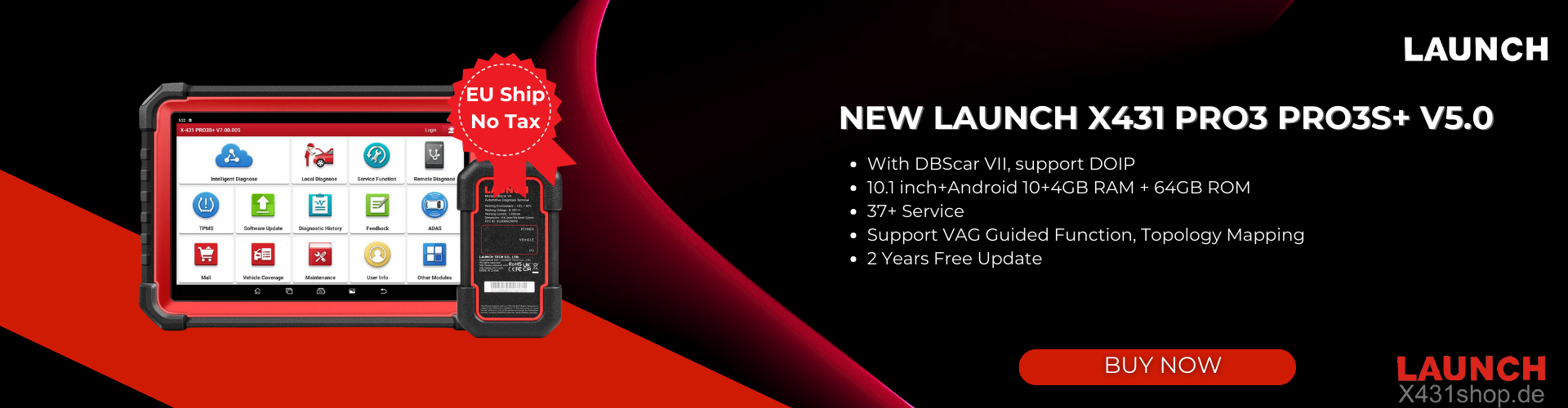If you forgot the password of your X-431 device, don’t worry. You can easily reset it by following the steps below.
Steps to Reset Your Password:
1. Go to the Password Reset Page
On your X-431 device, choose “Set/Reset Password.”
This will bring you to the password retrieval interface.
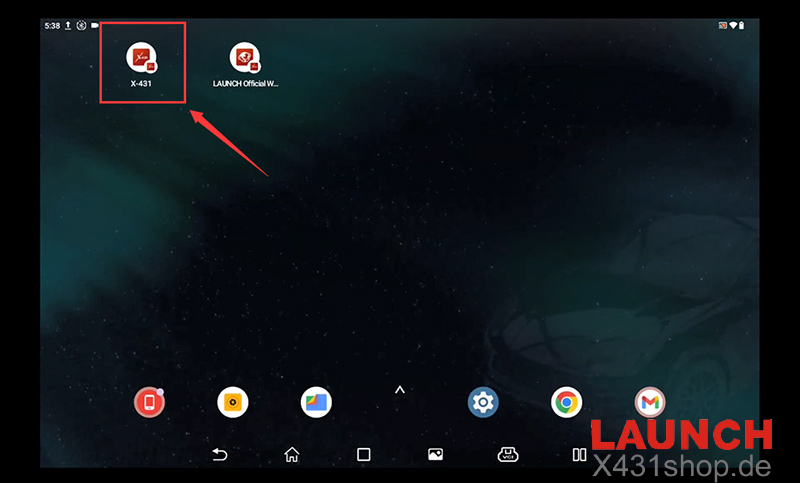
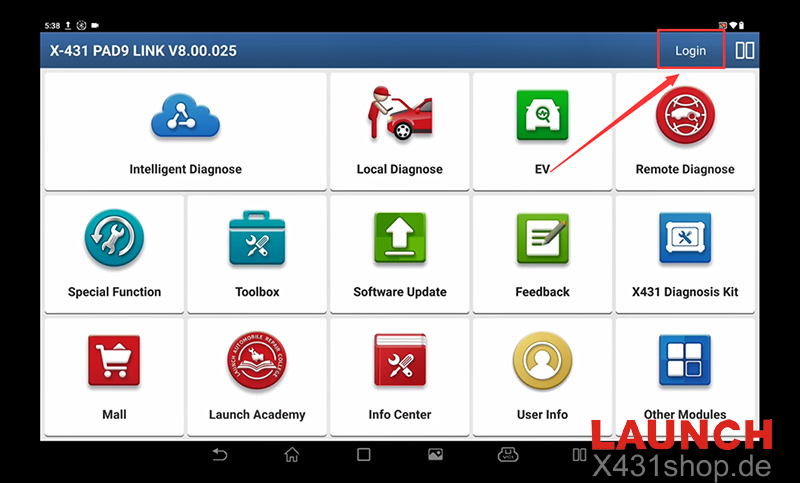
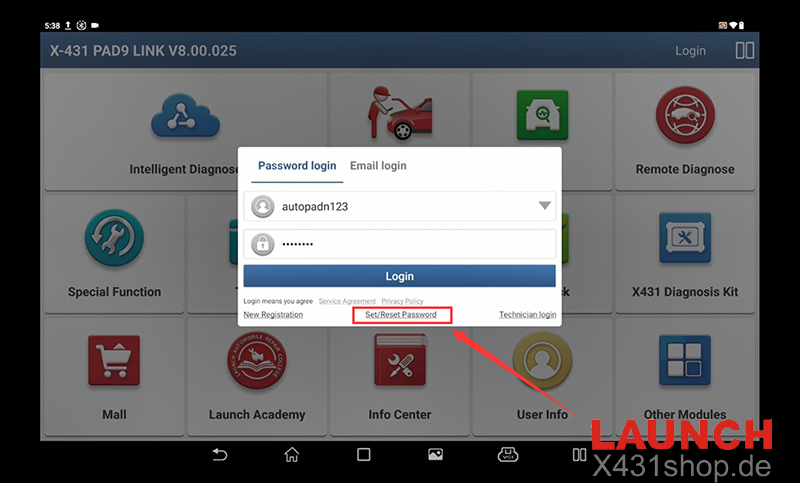
2. Enter Device Serial Number (SN)
Enter your device’s serial number (a 12-digit number starting with 9).
Once entered, the system will automatically show the registered username and registered email address.
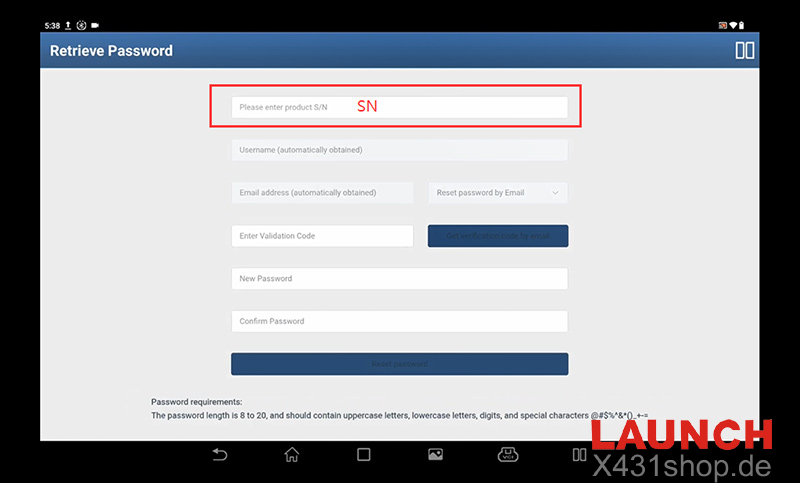
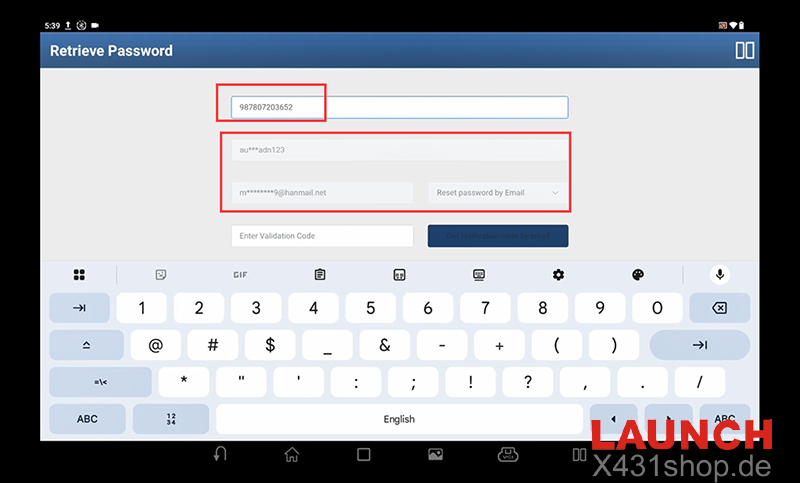
3. Choose Email Reset Option
Select to reset the password by email.
Click “Get Verification Code by Email.”
A verification code will be sent to your registered email. Log in to your inbox and copy the code.
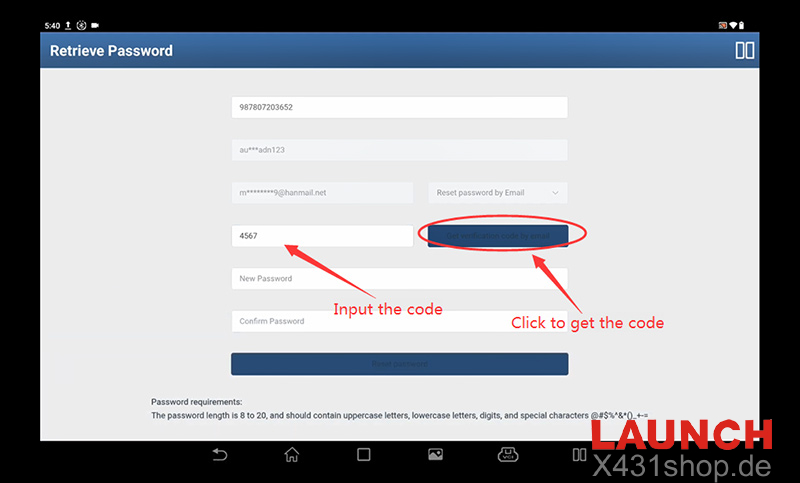
4. Set a New Password
Enter your new password twice to confirm.
Password rules:
Length: 8–20 characters
Must contain: uppercase letters, lowercase letters, digits, and special characters (e.g., @#$%^&*()_+-=).
If the two passwords do not match, the system will show this prompt:
“The passwords entered twice are inconsistent.”
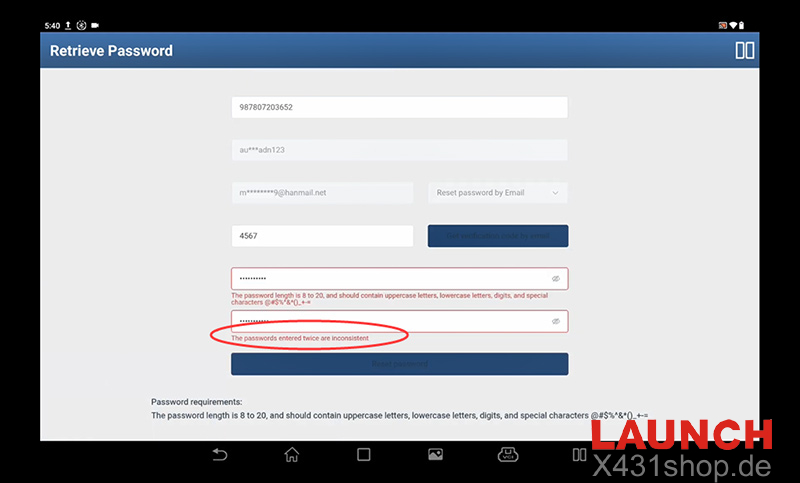
Important Note:
If you have forgotten both your password and the email address used during registration, please contact us for assistance.