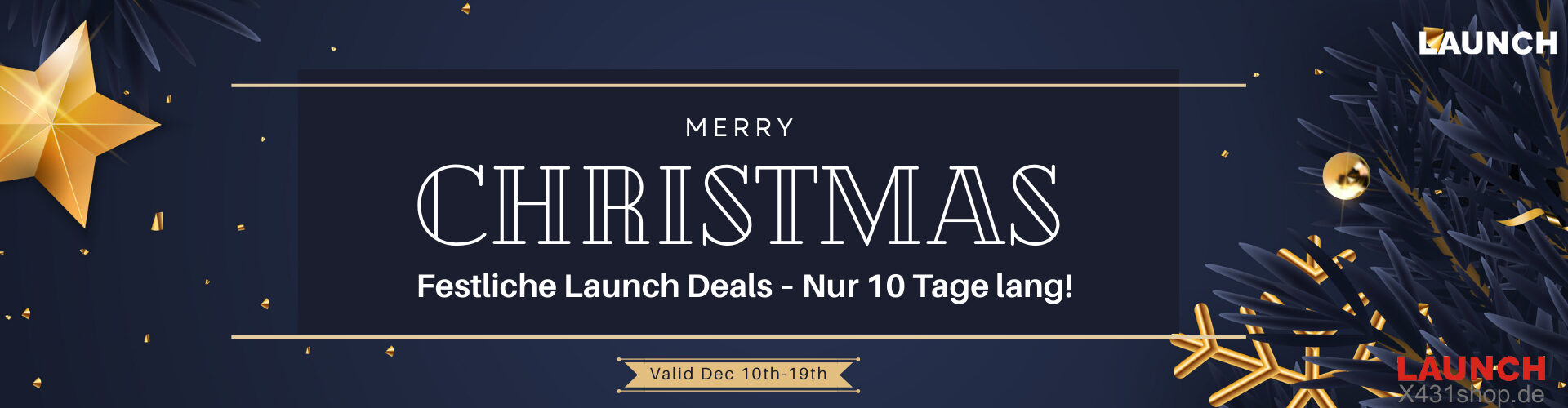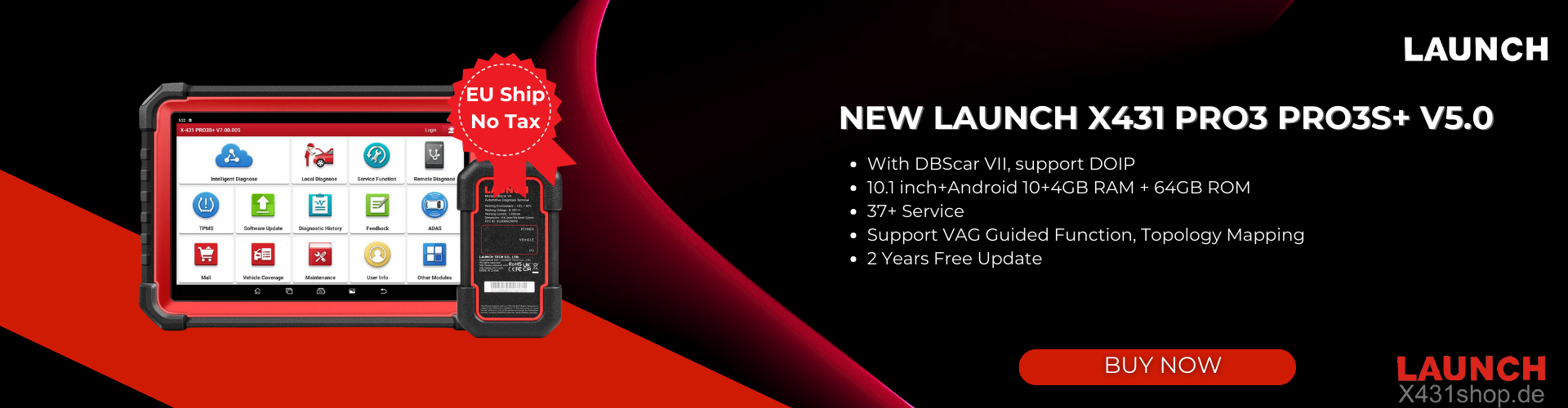When using the Launch X431 diagnostic tablet with a VCI connector, three connection options are available: Cable, Wi-Fi, and Bluetooth. While Wi-Fi is the default mode, switching methods may improve performance in specific scenarios. Below is a simplified guide to help you select and configure the optimal connection type.
1. Wi-Fi Connection (Default Mode)
The standard wireless method for most operations:
(1)Navigate to the User Info section on your tablet.
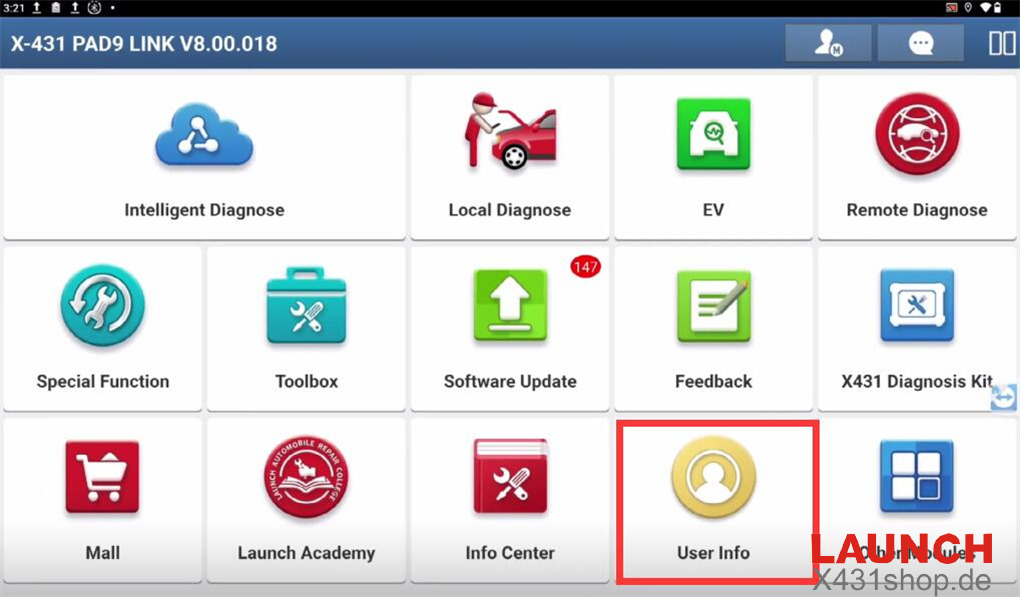 (2)Tap the VCI Menu five times to open the VCI Management screen.
(2)Tap the VCI Menu five times to open the VCI Management screen.
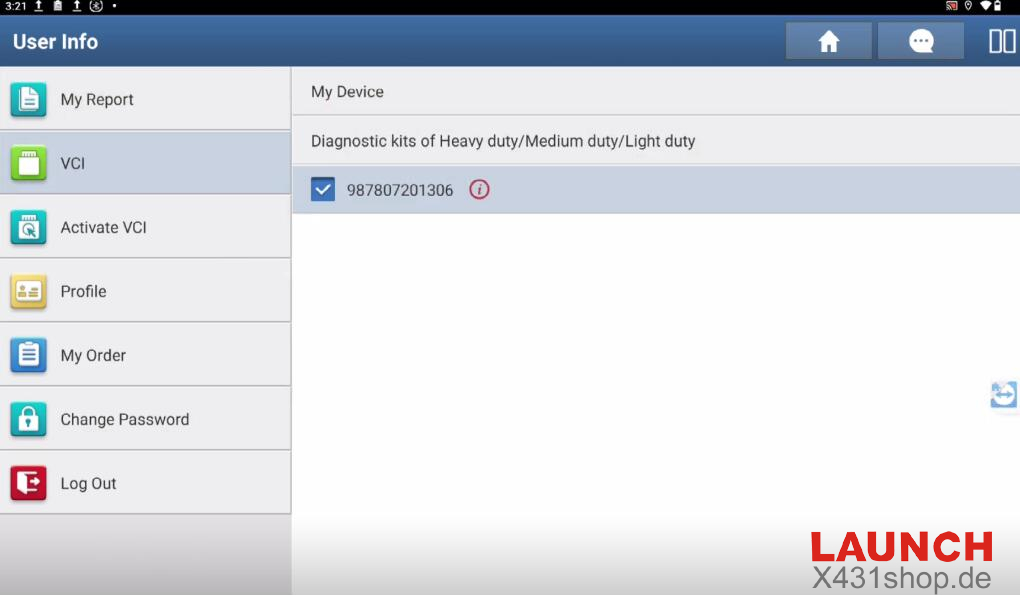
(3)Under Communication Mode, confirm Wi-Fi is selected.
Key Wi-Fi Features:
- Data Staffer Detection: Alerts you if communication data remains unchanged for an extended period during diagnostics.
- Signal Sensing: Automatically notifies and disconnects when the Wi-Fi signal weakens to prevent communication failures.
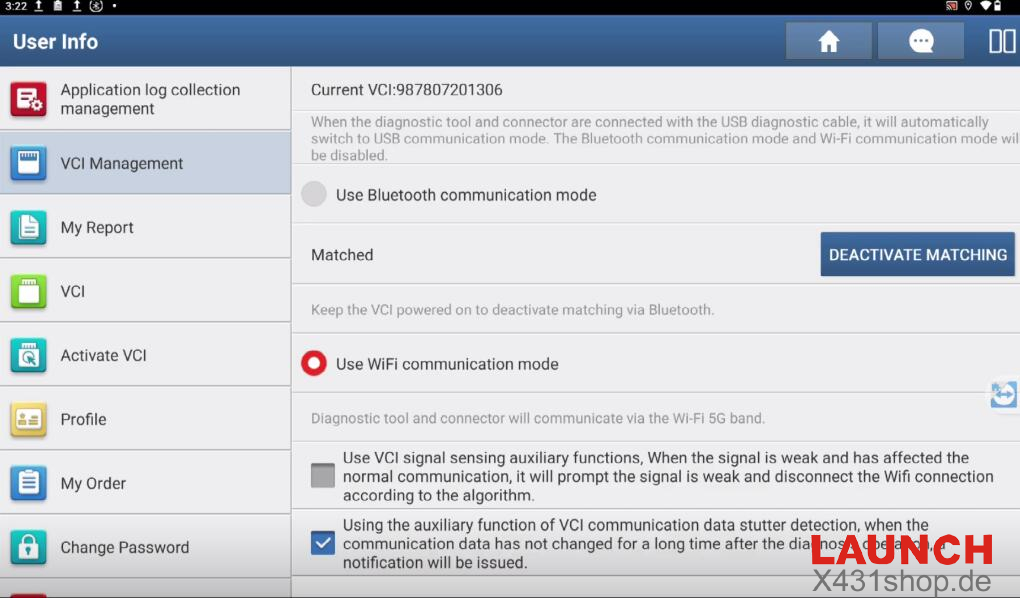
2. Bluetooth Communication Mode
Ideal for environments with Wi-Fi interference:
- In the VCI Management screen, enable “Use Bluetooth Communication Mode”.
- The tablet and VCI will auto-pair. Re-pairing or deactivation can be managed from the same menu.
3. Cable Connection (USB Type-C)
For maximum stability during critical diagnostics:
Exit the Launch X431 application.
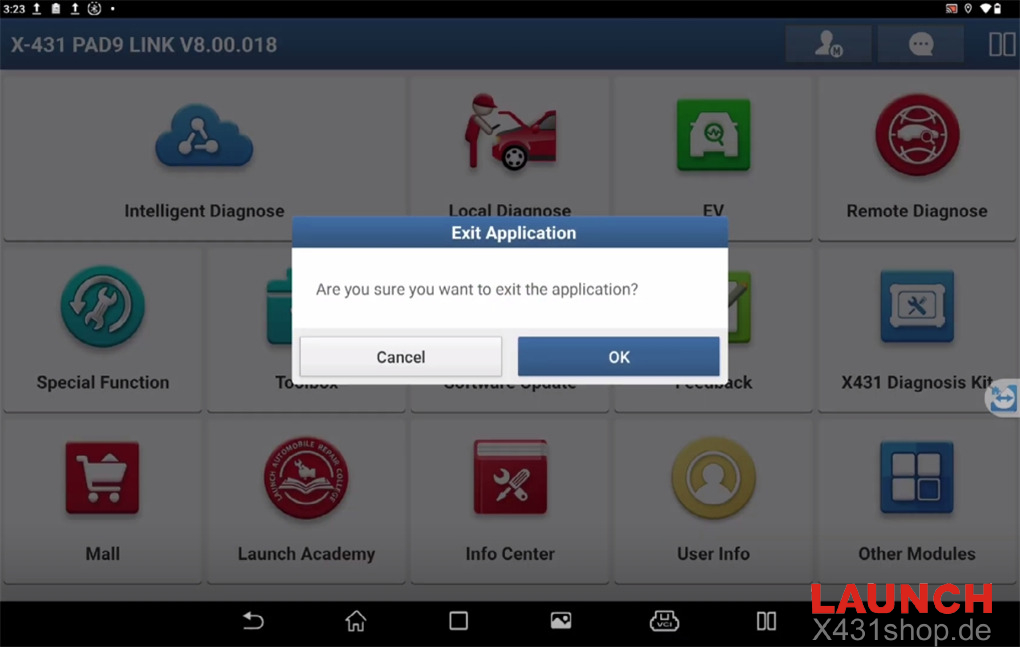
Open Settings on your tablet.
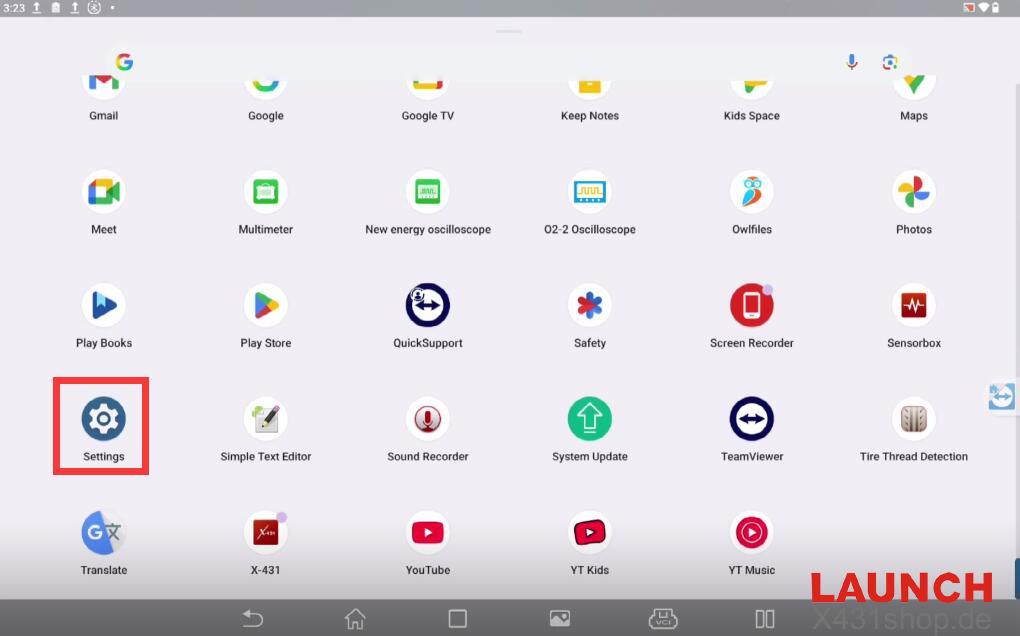
Select USB Management and ensure the setting is Off (enables data transfer via USB Type-C).
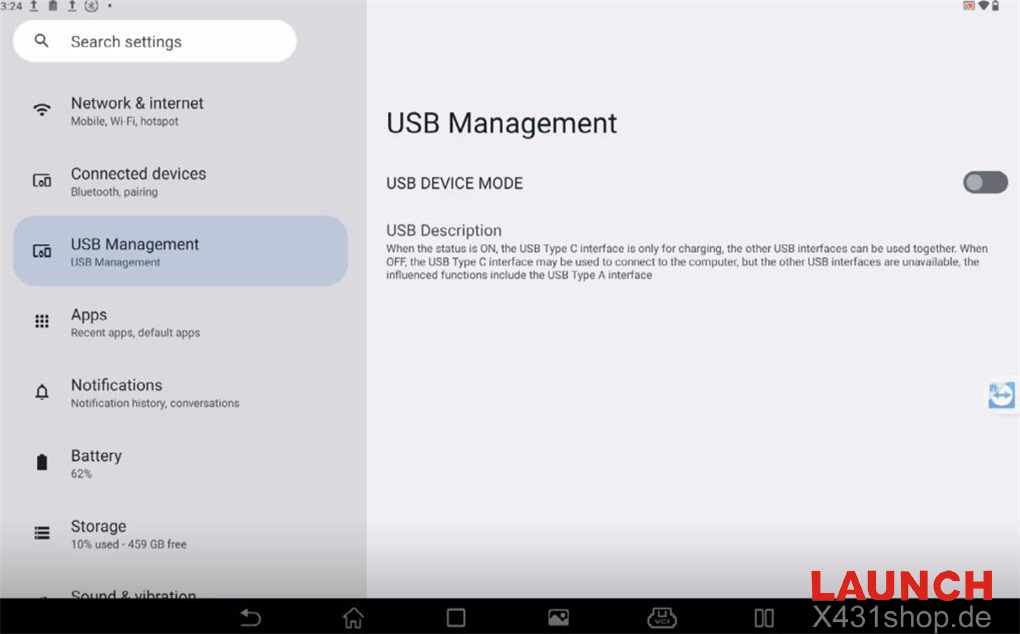
Connection Recommendations:
- Wi-Fi: Default choice for convenience and cable-free operation.
- Bluetooth: Backup option for unstable Wi-Fi environments.
- Cable: Optimal for critical tasks or weak wireless signals.
Official Website:
X431Shop.de-Launch EU Original Online Dealer